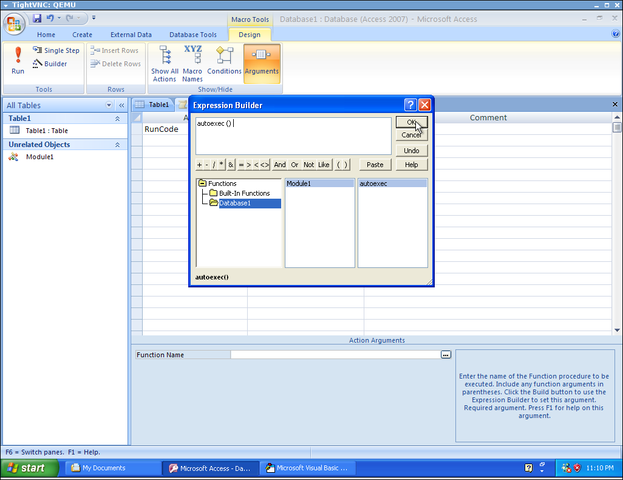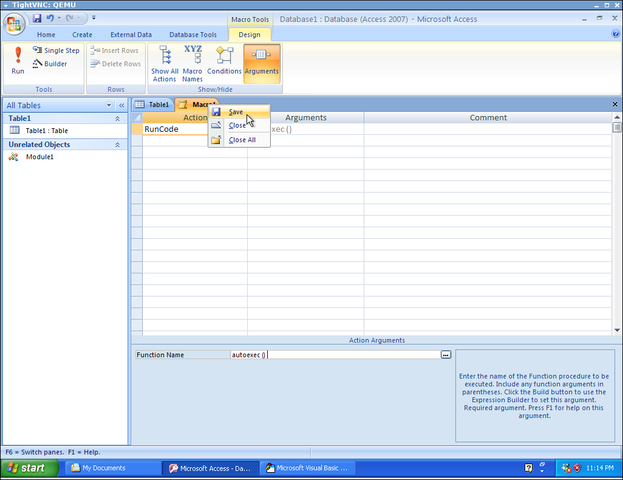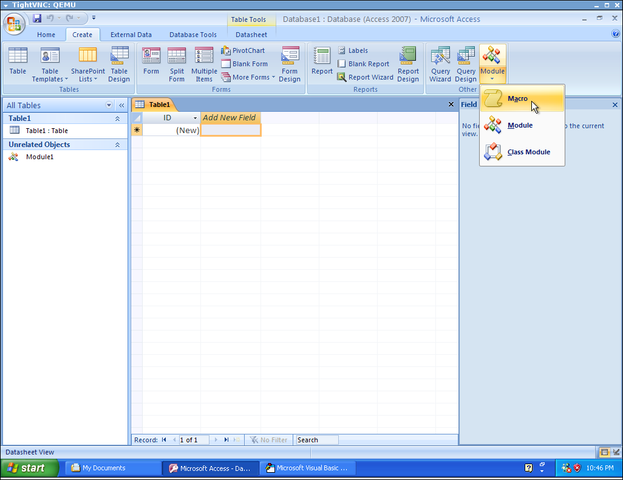
Then, click “Macro” to create a new macro.
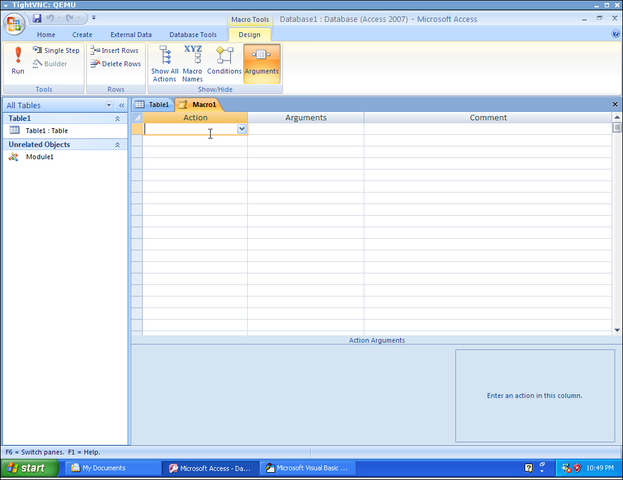
In the “Action” column, use the drop down box to select “RunCode”. Automatically changes the “Action Arguments” (buttom of the screen) to ask for the “Function Name”.
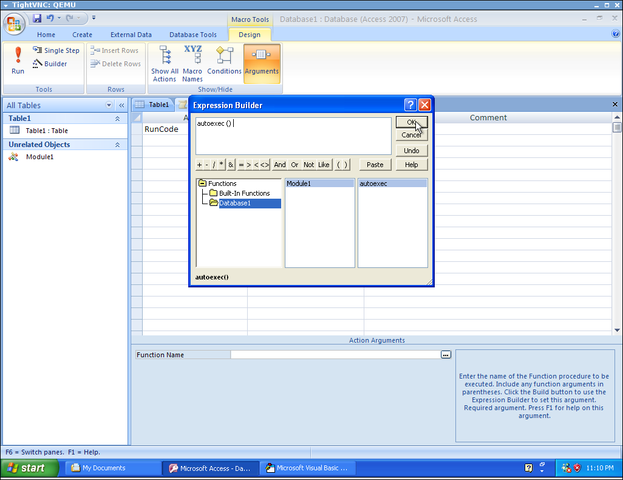
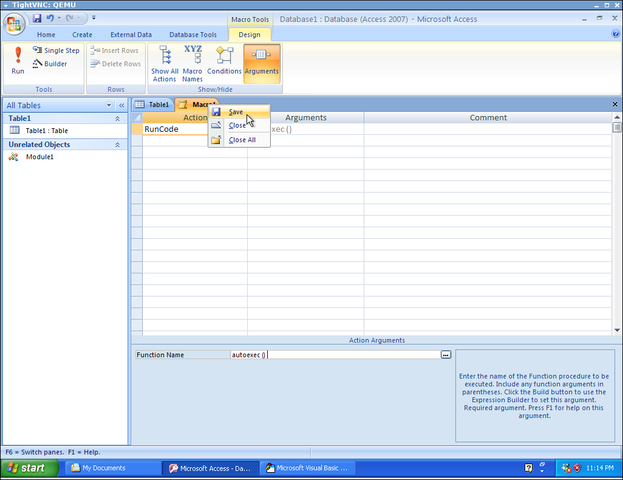
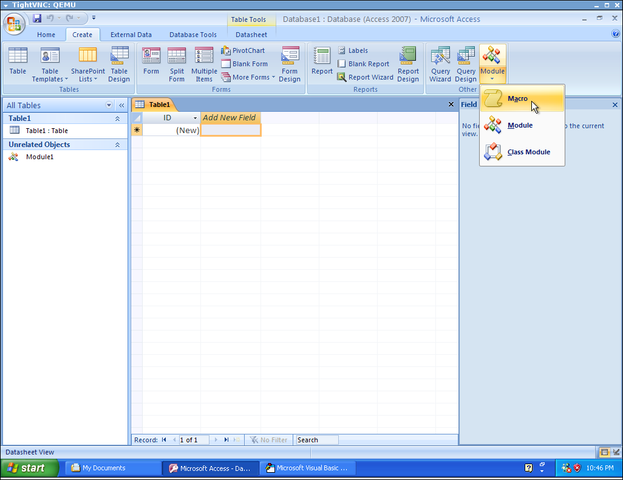
Then, click “Macro” to create a new macro.
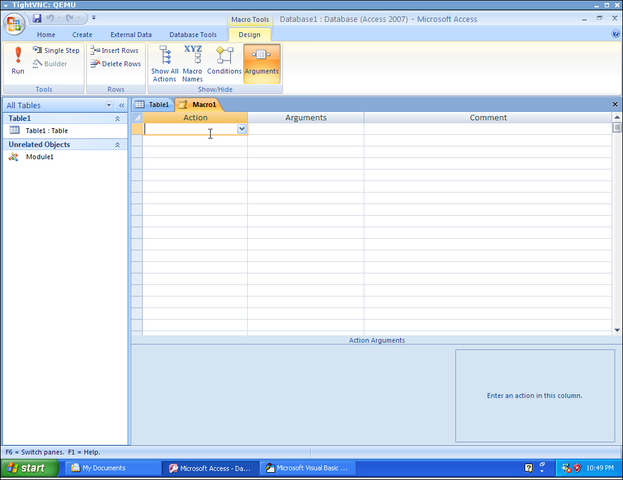
In the “Action” column, use the drop down box to select “RunCode”. Automatically changes the “Action Arguments” (buttom of the screen) to ask for the “Function Name”.