
Now, close the Access application. Click the Office button (the Office logo at the upper left corner), then select “Close Database”. If you have not saved the application, Access will prompt you to do so. Make sure you remember where you save it!
Then, click the close icon (the cross) at the upper right corner to exit Access completely.
Start the application again. You can either double click the file that you saved earlier (I hope you remember where you saved it), or just start Access 2007. Then, use the “Open Recent Database” pane to open the document.
As the document opens, you will see a dialog box titled “Action Failed”, and it displays error number 2950. Your only choice is to click “Stop All Macros”. Don’t worry, we’ll fix it later.
After you click “Stop All Macros”, the message bar (immediately below the ribbon) displays a warning, along with an “Options...” button.

Clicking the “Options...” button pops up a dialog box that explains how some content is potentially harmful. You will see two options (as radio buttons). Select “Enable this content” and click “OK”.
That reenables the “Autoexec” macro, and it should display the dialog box as follows:
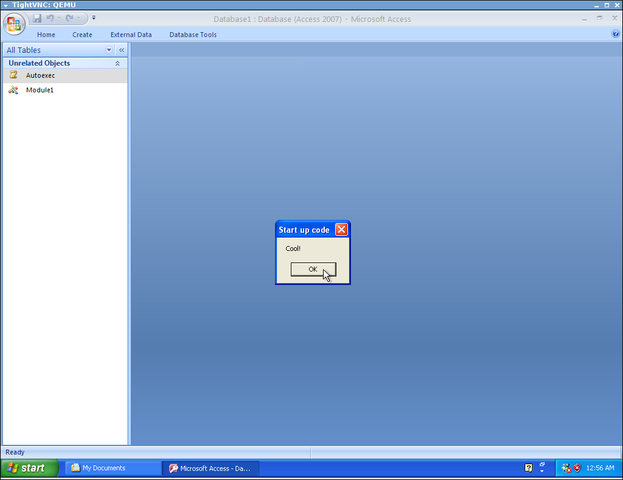
Mission accomplished!