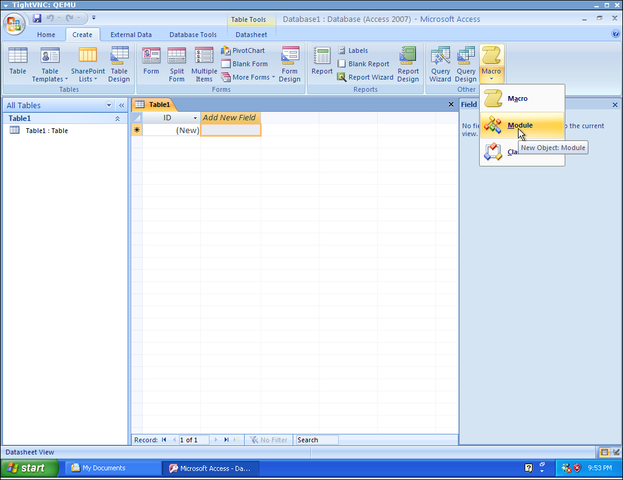
Click “Create” in the ribbon, then click the drop down box and click “Module”.
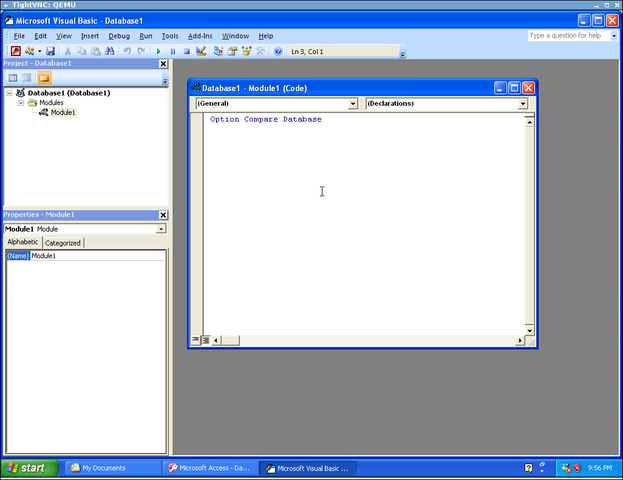
The previous step opens a Visual Basic IDE (integrated development environment).
Public Function autoexec()
MsgBox "Cool!", vbOKOnly, "Start up code"
End Function
MsgBox "Cool!", vbOKOnly, "Start up code"
End Function
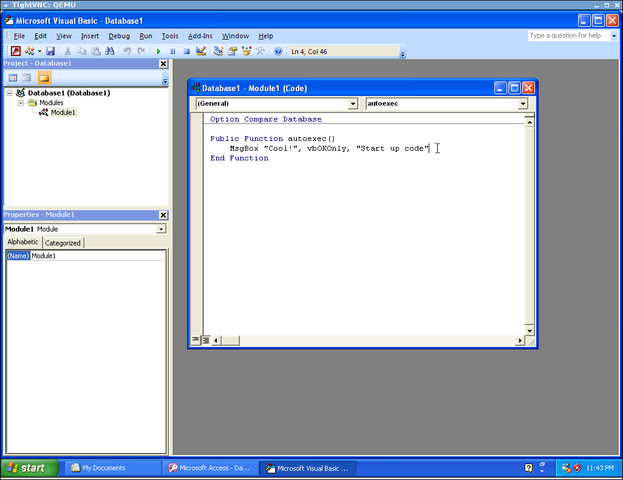
Note that as you type, the Visual Basic IDE helps you along. For example, as soon as you press the ENTER key after typing the first line, the last line with End Function automatically appears. Also, as you type the second line, the VB IDE prompts possible values for the parameters.
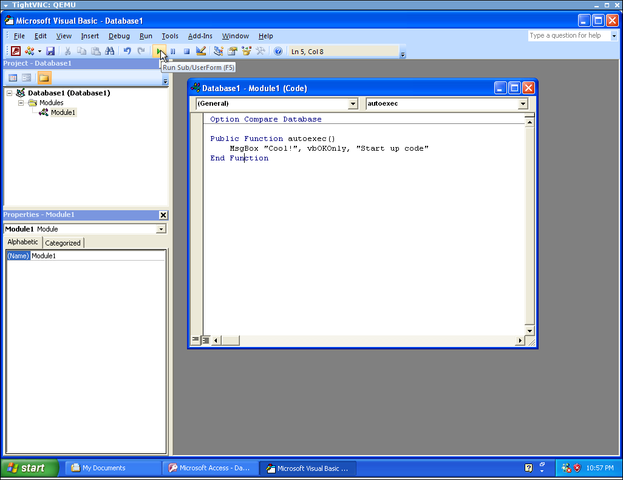
When this subroutine runs, it pops up a dialog box. As soon as you click “OK”, the dialog box disappears and the screen returns to the VB IDE.