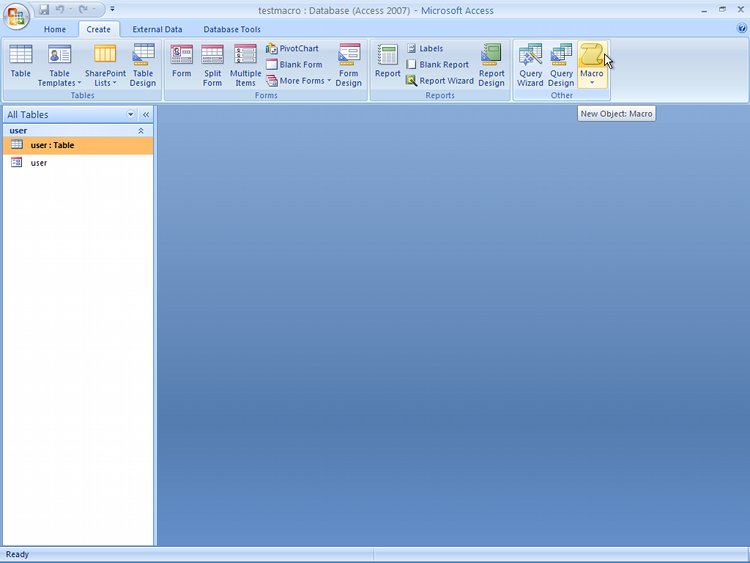
This step is the core of this module. We will create a macro to open the “user” table data entry form.
On the ribbon, click “Create”, then select “Macro”, as describe in the following screen-shot.
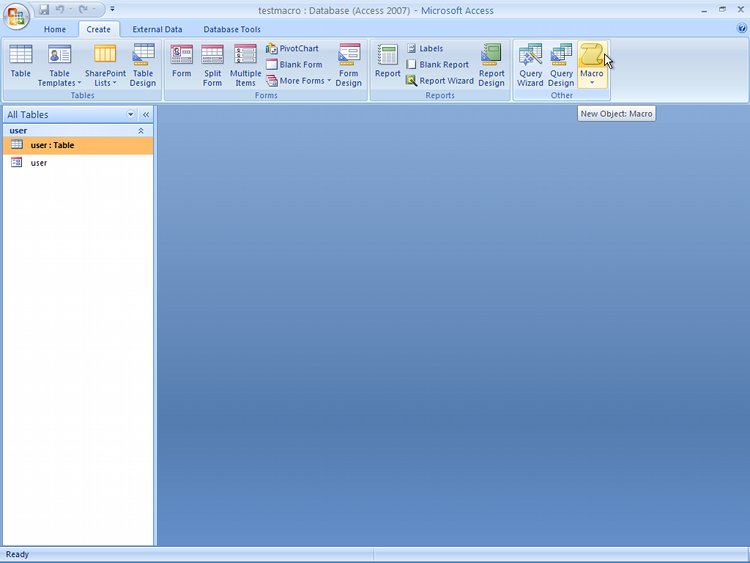
This macro can start with a “MsgBox” action. In the “Action” column of the first row, use the drop-down box to select “MsgBox”. As soon as you select “MsgBox”, the screen will prompt you to enter the various parameters of the “MsgBox” action. This is shown in the following screen-shot.
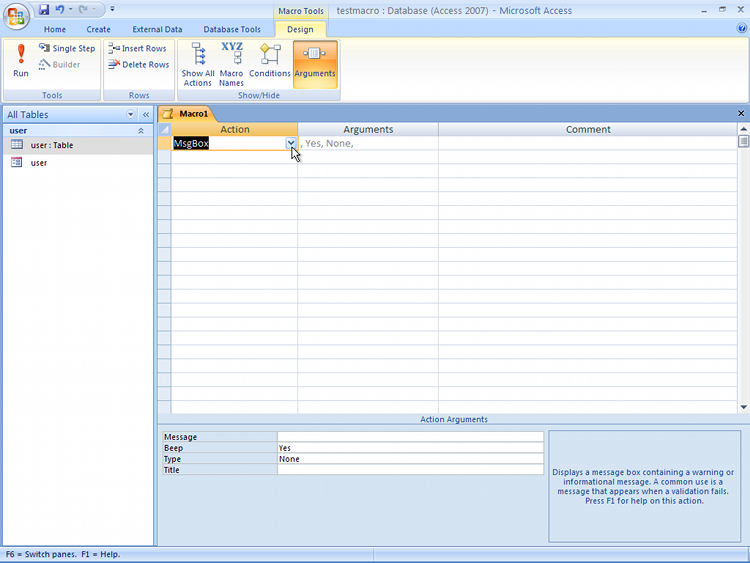
Enter a message “User table data-entry” and a title of “Welcome!”.
Next, specify a second action. This time, choose “OpenForm”. The screen will be updated to let you specify the various parameters, as follows.
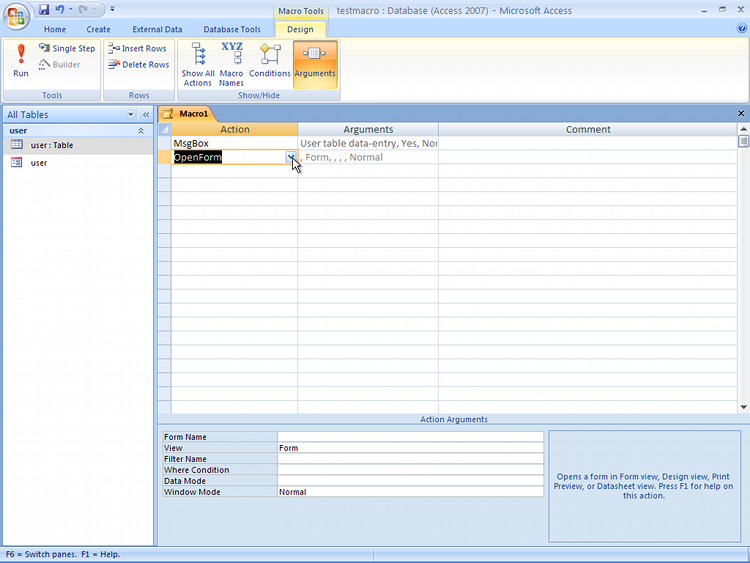
In “Form Name”, use the drop-down box to select “user”. In “Data Mode”, specify “Edit”.
We are all done. It is time to save the macro. On the tab, right-click and specify Save. Use a name that is meaningful, such as “userDataEntry”. Next, right-click the tab again, and click “Close”.
That’s it, you have just created a macro!