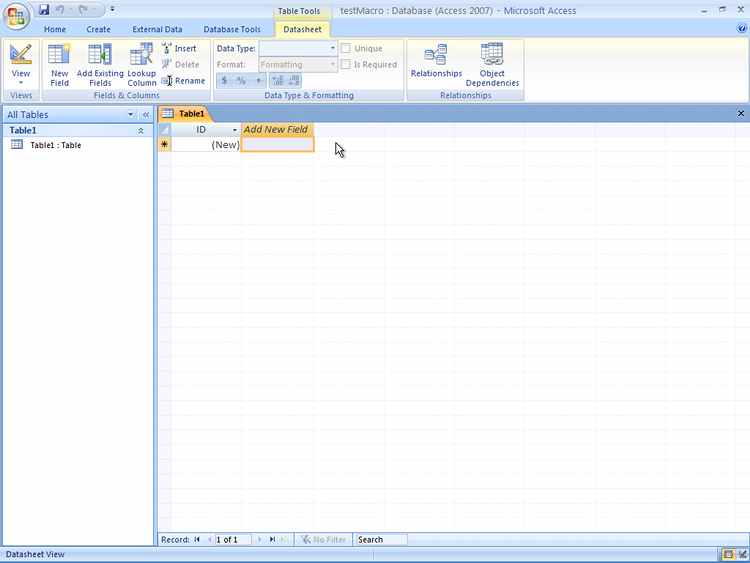
This is a little beyond the scope of CISP372. However, this step is necessary to appreciate the value of macros. Besides, this also gives you a head start in CISA320.
First, let us start with a blank database. By default, Access 2007 opens the “table datasheet view”.
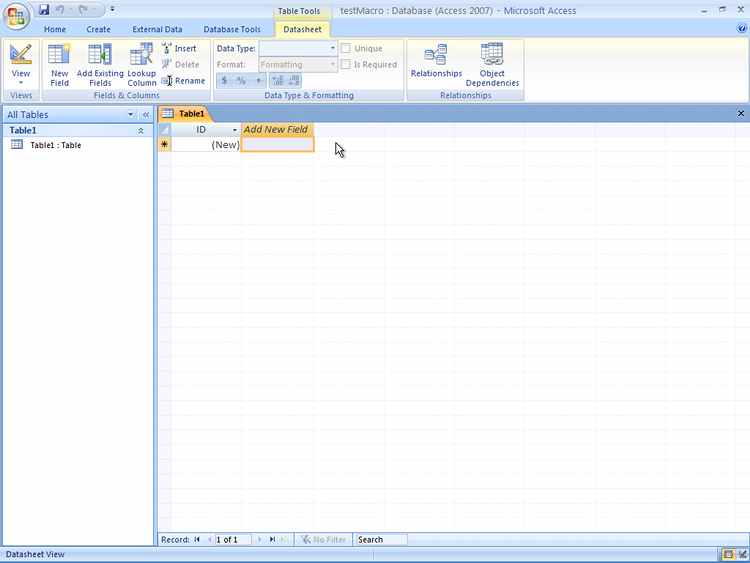
Next, we switch to the design view to add more fields/columns. You can do this by several means. The quickest way is to click the “rulers” icon at the bottom right corner. You will be prompted to enter a name to save the table as. Let us pick “user”. Press “OK” to save the table.
Next, you should the following screen, which is a table design view.
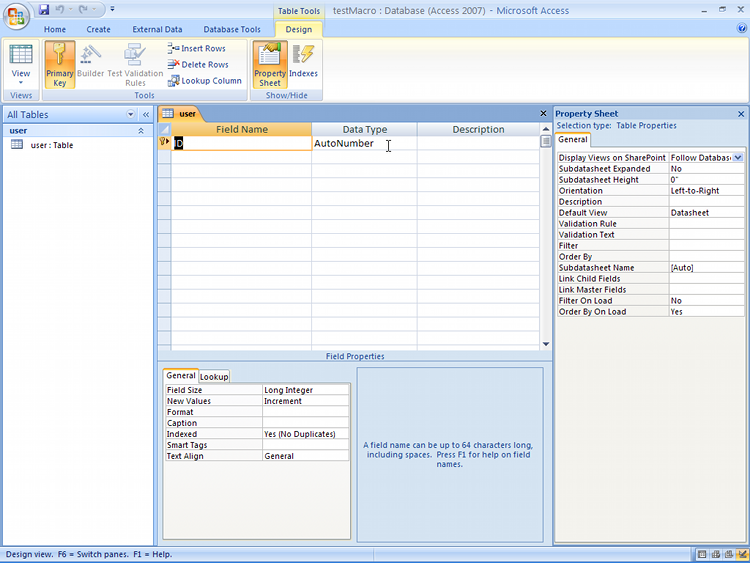
This view is optimized to create additional columns in a database table. We will add a few fields in this example. Besides the default “ID” field, we will add “username”, “firstname” and “lastname”. Make all these additional fields “Text” and take all the default settings. When it is all done, we should see the following:
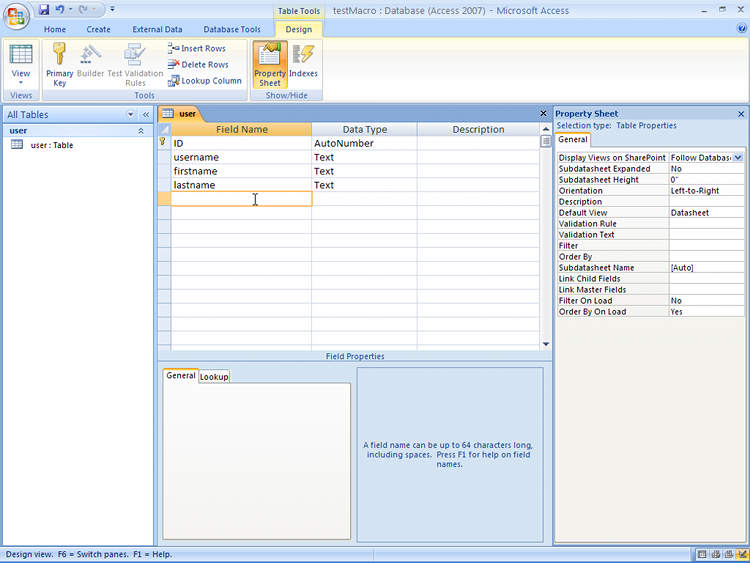
This is it! We now have a simple table. Once the table is created, close the tab. Right-click the “user” tab, and click “Close”. We need to close the tab before proceeding to the following step. Specify “Yes” when prompted whether to save the table.