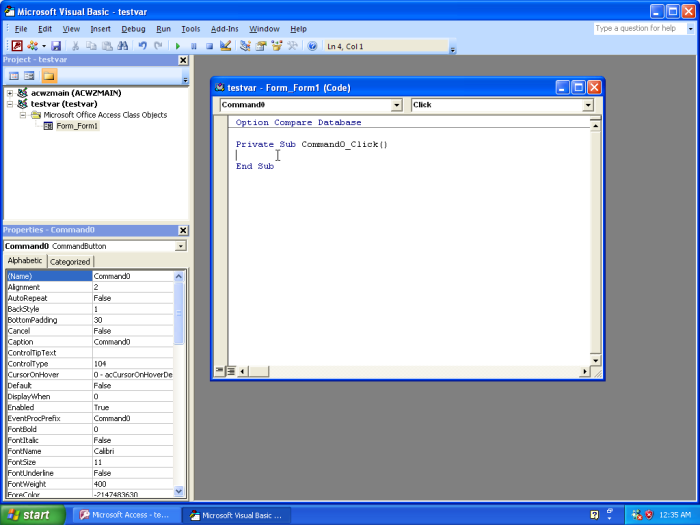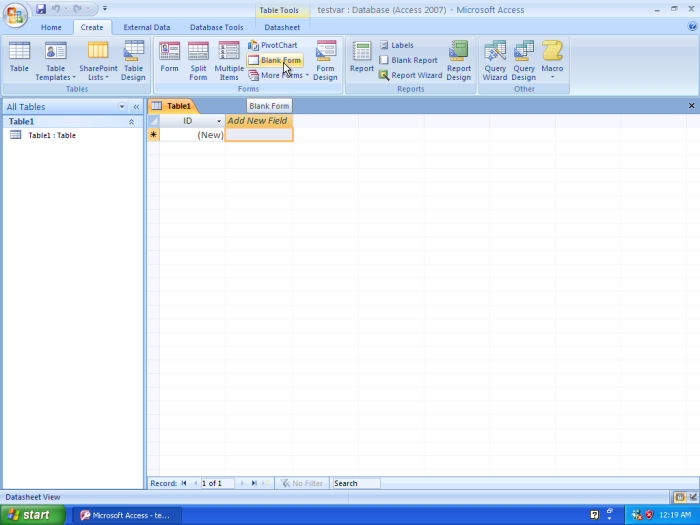
Open a blank Access application. Design a simple form using the steps outline in this section.
On the ribbon, click “Create”, then “Blank Form”.
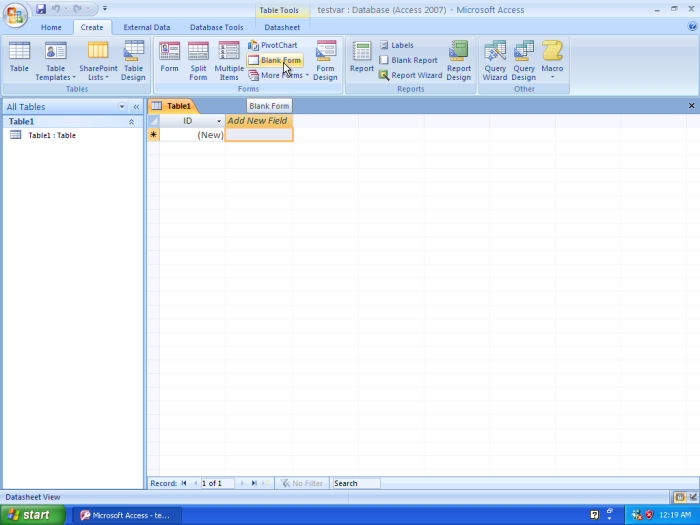
In the blank form, create a single button. You need to use the “Views” tool to switch to “Design View” first.
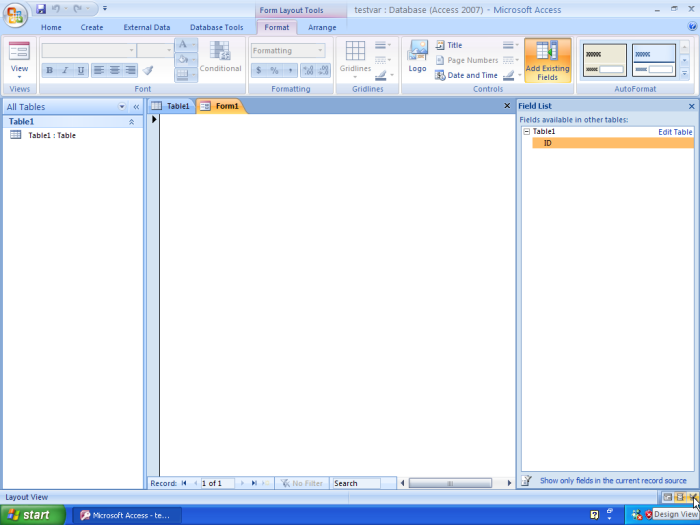
Next, you can create a button using the button tool. Click the tool, then drag and draw a button.
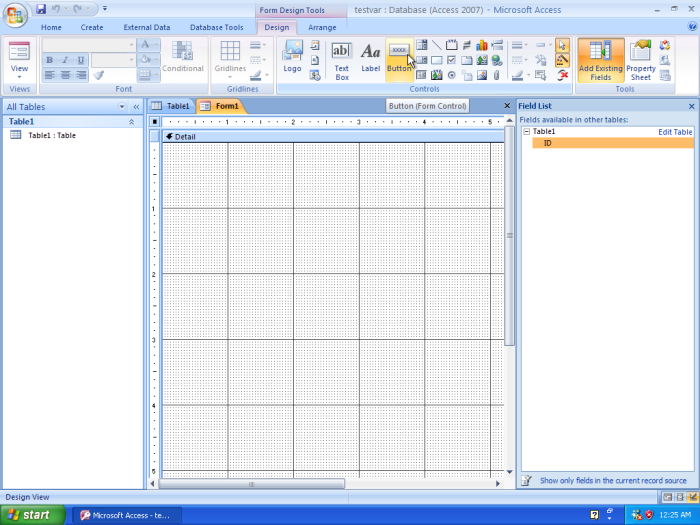
After the button is created, you will be presented a “Command Button Wizard”. Because this button is not associated with the canned actions, you need to select “Cancel”.
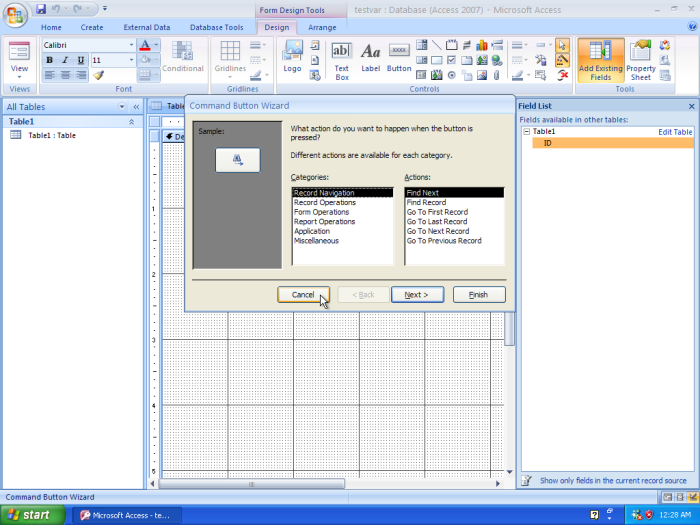
Next, right-click the button, and click “Build Event...”.
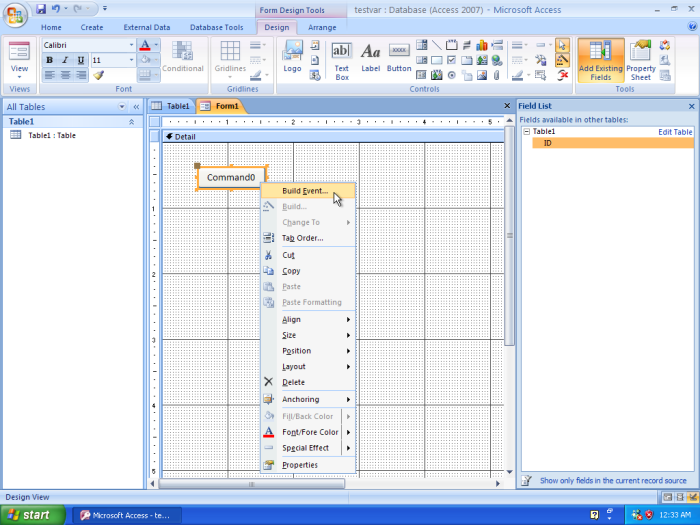
When presented the dialog box, double-click “Code builder”. This will bring you to the Visual Basic editor.